|
|

|
There are three options for this tab depending on your companies settings:
This is where you can check the costs for the formulation and enter the price that you will supply it to the customer.
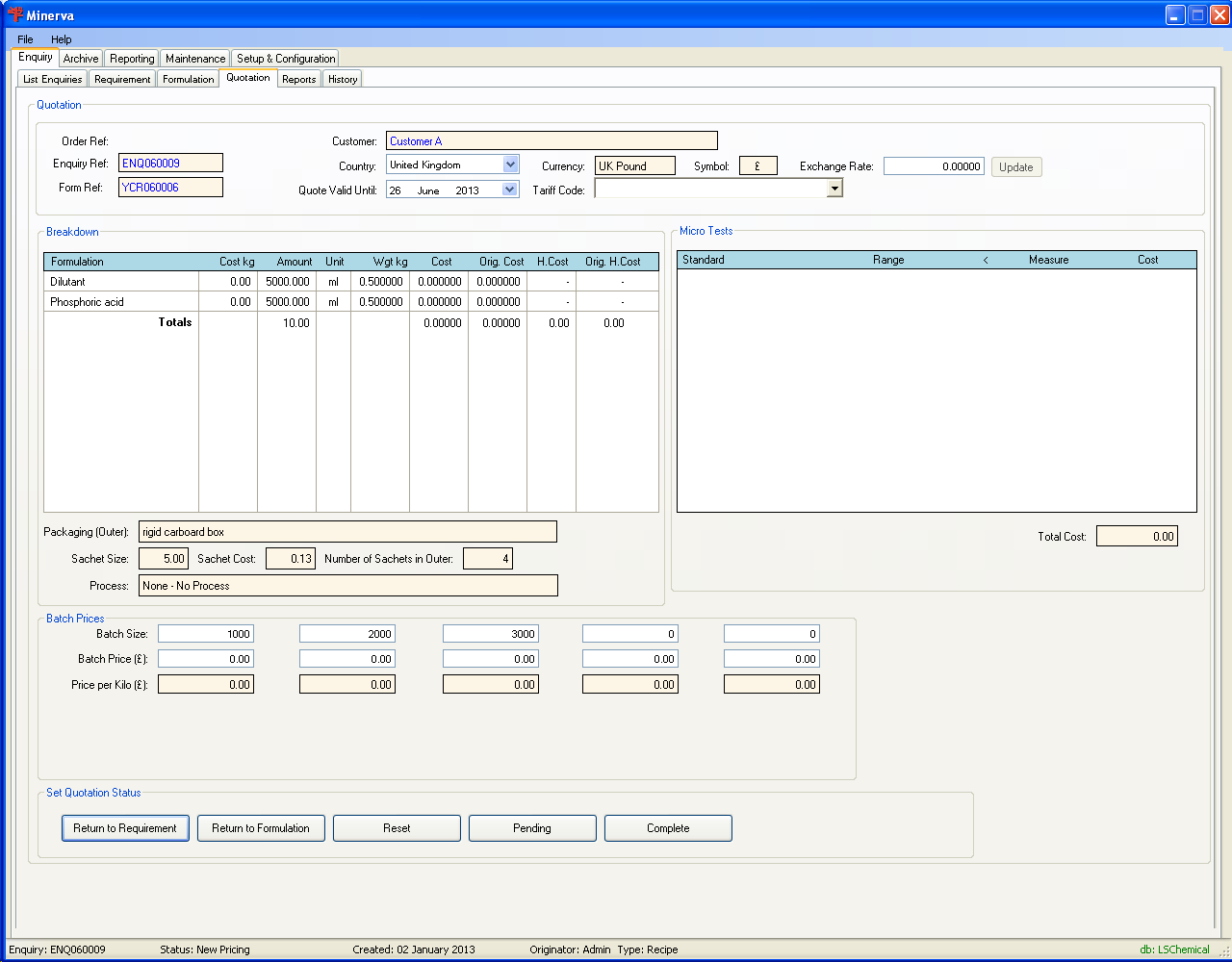
| Field | Description |
| Country | Change the country to get the currency that the formulation price will be converted to. |
| Exchange Rate | The exchange rate between the default currency and the currency for the selected country. |
| Quote Valid Until | The date that the quote will be valid until. |
| Tariff Code | The customs tariff code that will apply for the formulation. |
| Batch size | The break points in kg for the batch sizes. |
| Batch Price | The price for the batch break point, in your currency. The "Price per kilo" will be calculated and shown. When you have a different currency that your own there are extra field shown for the "Batch Price" and "Price per Kilo". |
This is where you can review details for the formulation and amend fields prior to authorising the formulation, most of these field duplicate the fields on the Requirements tab.
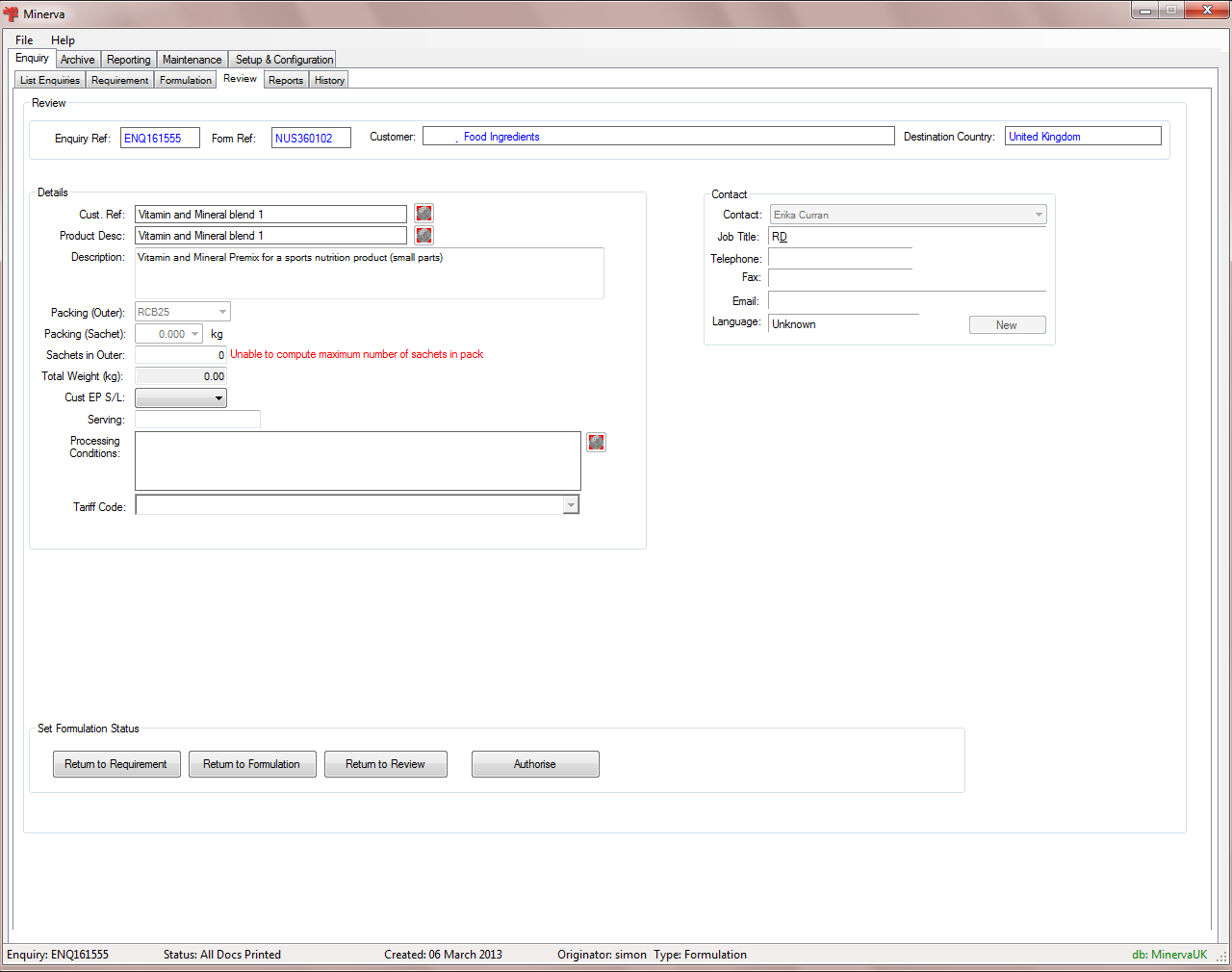
| Field | Description |
| Cust. Ref. | This allows you to update the multilingual customer reference. |
| Product Desc. | This allows you to update the multilingual product description. |
| Description | This allows you to update your product description. |
| Packing (Outer) | This allows you to change the type of outer container that the substances will be packed in. This could be a box or drum that you have setup on the packaging tab. |
| Packing (Sachet) | This allows you to change the size of the containers within the outer container using sachets set up in the sachets tab. |
| Sachets in Outer | This will default to the maximum number of sachets that will fulfil the weight of the outer container but does allow you to change the number of the containers within the outer container. |
| Total Weight (kg) | This will default to the calculated weight of the sachets within the outer container. |
| Cust. EP S/L | The customers expected shelf life. |
| Serving | The serving suggestions for the product. |
| Processing Conditions | Any additional processing required by the product. |
| Tariff Code | The customs tariff code that will apply for the formulation. |
| Contact Area | |
| Contact | You can change the selected contact or create a new contact using the button. |
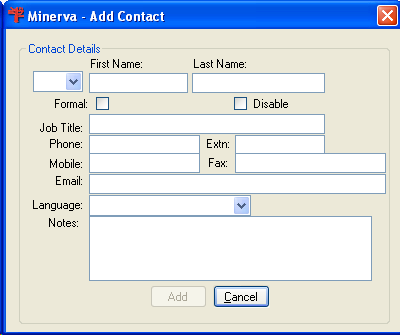 |
|
| This button will return you to the Requirements tab, all other information entered will be removed. | |
| This will return you to the Formulation tab, all information entered on this tab will be cleared. | |
When you use the above buttons you will be shown this screen, this is so you can enter the reason you are returning to the tab which will then be shown in the audit trail for the formulation.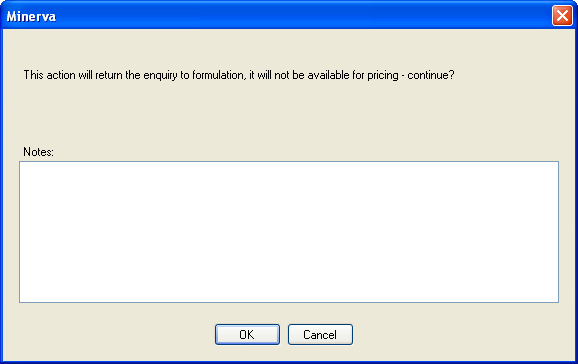 |
|
| This button does not currently work. | |
| This will save the information entered, but leave the formulation open, so that you can work on another job. | |
| This will save the information entered, but lock the formulation at this point. You will notice that the buttons change. | |
| You will only see this button, when in quotation mode, when you complete the formulation, this button will unlock the formulation for you to make changes to the quotation tab. | |
| You will only see this button, when in review mode, when you complete the formulation, this button will unlock the formulation so you can make changes to the review tab. | |
| When you click this button you will be asked to confirm you want to authorise the formulation. When you confirm the system will create the PDF's for the documents and then take you to the Reports tab. | |