|
|

|
Amend your customer details by clicking on the customer in the listing, this will then show their details and list the contact(s) for the company. When you need to create a new customer click (below the customer list) then enter all of the known customers details with at least one contact.
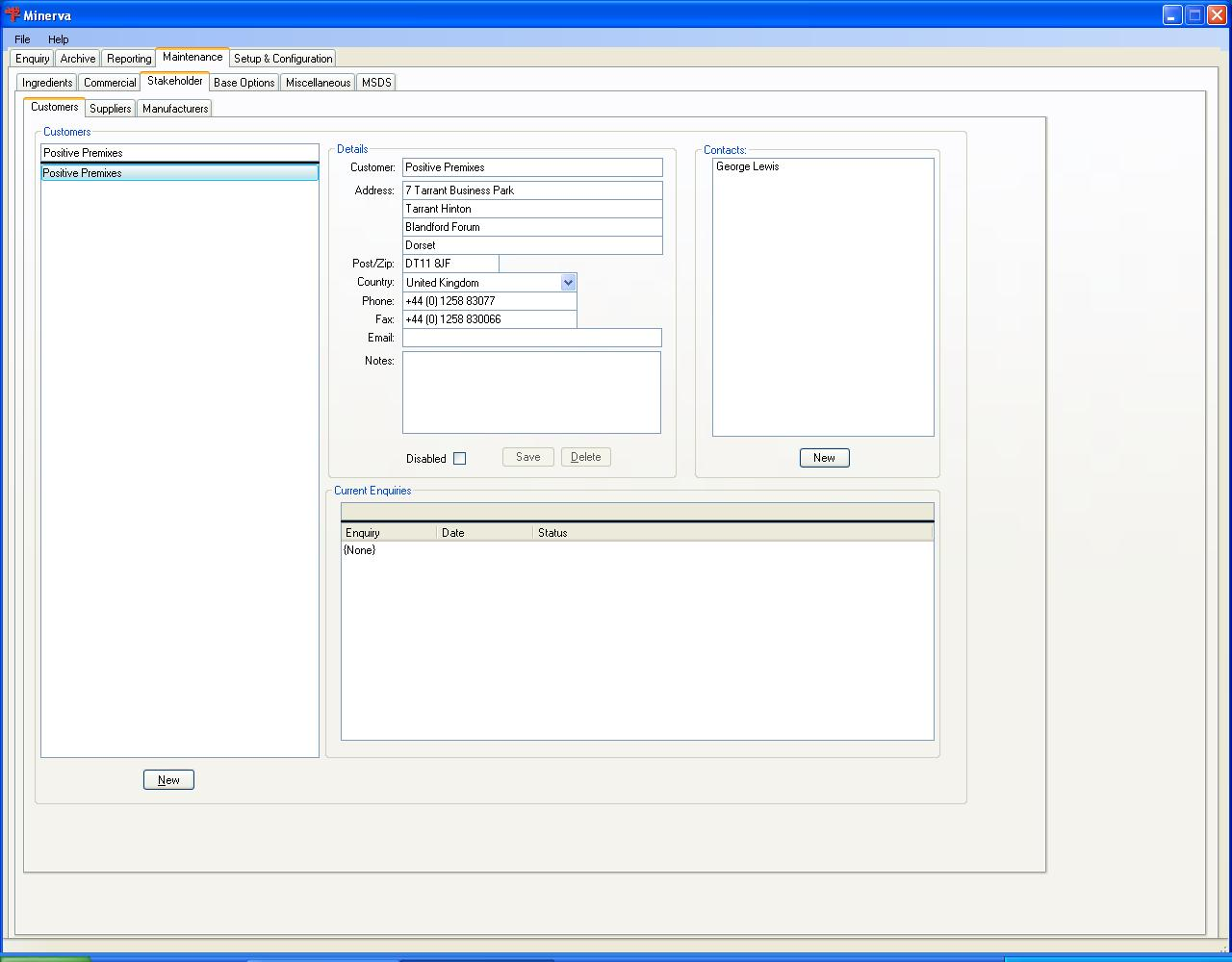
| Field label | Description |
| Customer | The name of the customer |
| Address | The address of the customer, you have four field for the address |
| Post/Zip | The postcode or zip code for the customer |
| Country | Select the country for the customer. When the customer's country is not shown you must go to the International tab and enter the country details, don't forget to save before moving tabs. |
| Phone | Enter the customer's switchboard number or leave blank if your contact(s) has a direct line. |
| Fax | Enter the customer's main fax number or leave blank if your contact(s) has a fax number. |
| Enter a global email address for the customer or leave blank if your contact has given you their email address. | |
| Notes | Any notes that you want to enter about the customer |
| Disabled | Tick this field if you do not trade with this customer any more. |
| Buttons | |
| Click to save any changes that you have made to the customer. | |
At the bottom of the screen there is a list of current enquiries that have been created for this customer.
When the company details have been entered and saved you can select a contact or click the button (below the contacts list) there will be a window shown to edit the contact.
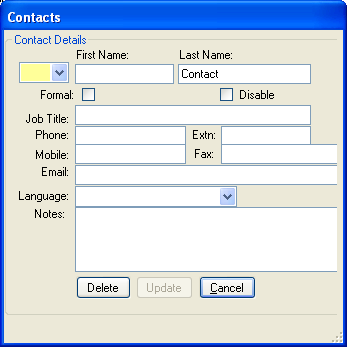
| Field label | Description |
| Select the salutation for the contact. | |
| First Name | The contacts first name |
| Last Name | The contacts family name. If you do not have any contacts then enter "Contact" |
| Formal | Tick if the contact must be addressed formally. |
| Disable | Tick if you wish to disable the use of the contact. |
| Job Title | The position held by the contact. |
| Phone | The phone number for the contact |
| Extn | The extension number for the contact |
| Mobile | The contacts mobile phone number. |
| Fax | The fax number for the contact. |
| The email address for the contact. | |
| Language | The language that the contact speaks. |
| Notes | Any notes that you want to make for the contact. |
| Buttons | |
| You can use this button to delete the contact. | |
| Click this button to save any changes that you have made to the contact. | |
| Exit the window without saving any changes. | |
There are no limits on the number of contacts for a company that you can have.